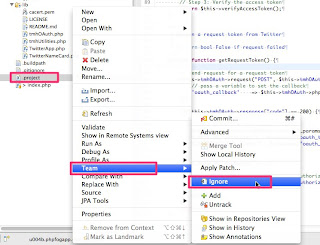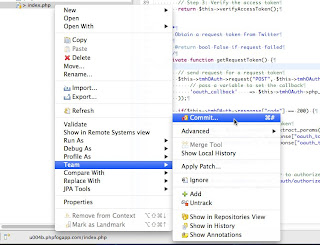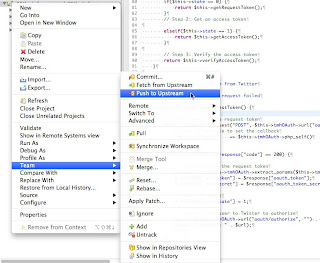ここで説明すること
この説明は最短ルートです。どのようにPHP Fogを使った開発をするかを説明します。
この説明ではEclipse, XAMPP, ブラウザをローカル環境で使用します。また、ソースコードアップロード用にGitを使います。
私の開発環境は以下のようになっています
- Mac OS X 10.7
- Eclipse Helios
- XAMPP 1.7.3
- Git 1.7.8.4
手順
以下の手順で説明をします。
I. 開発環境のインストール
II. PHP Fogにアプリを作成
III. SSH keyの作成
IV. リポジトリのクローンを作成
V. アプリをEclipseにインポート
VI. XAMPPの設定
VII. 開発とプッシュ(アップロード)
I. 開発環境のインストール
- Eclipseを取得してインストールします。http://www.eclipse.org/
- PDT(PHP development tool) をEclipseから取得してインストールします。
- EGitをEclipseから取得してインストールします。
- XAMPPを取得してインストールします。http://sourceforge.net/projects/xampp/
- Gitを取得してインストールします。https://code.google.com/p/git-osx-installer
#Eclipseからインストールする場合は[Help]メニューからInstall New Softwareを選択します。その後、取得元に「Helios - http://download.eclipse.org/releases/helios」を選択して、インストールするものを選択します。
II. PHP Fogにアプリを作成
- PHP Fogにアクセスしてサインアップします。https://phpfog.com/account
- プランを選択します。 (無料で使う場合はshared planを選択します。)
- アプリを登録します。
様々なアプリやフレームワークを選択できます。
シンプルなPHPアプリを作る場合はcustom PHP appを選択します。
III. SSH keyの生成
- .sshをホームディレクトリに持っていない場合は作成します。
side7:~ xxx$ mkdir ~/.ssh side7:~ xxx$ cd ~/.ssh
- ホームディレクトリでSSH keyを作成します。
side7:.ssh xxx$ ssh-keygen -t rsa Generating public/private rsa key pair. Enter file in which to save the key (/Users/xxx/.ssh/id_rsa): Enter passphrase (empty for no passphrase): Enter same passphrase again: Your identification has been saved in /Users/xxx/.ssh/id_rsa. Your public key has been saved in /Users/xxx/.ssh/id_rsa.pub. The key fingerprint is: [HEX KEY such as 4b:32:...........] xxx@side7.local The key's randomart image is: +--[ RSA 2048]----+ [image] [image] [image] [image] [image] [image] +-----------------+
- SSH keyを確認します。
side7:.ssh xxx$ ls id_rsa id_rsa.pub
- SSH Pub keyをPHP FOGのアカウントに登録します。
id_rsa.pubを開いて中のテキストをコピーします。そしてPHP FOGのアカウント情報にアクセスしてペーストします。
IV. PHP Fog上にあるリポジトリのクローンをローカルに作成
- あなたの好きなプロジェクトディレクトリに移動します。
- リポジトリのクローンを作成します。
- リポジトリのクローンができました。
side7:php xxx$ cd /Users/xxx/dev/php/
side7:.php xxx$ git clone git@git01.phpfog.com:your_project_dir Cloning into 'your_project_dir'... The authenticity of host 'git01.phpfog.com (50.17.200.54)' can't be established. RSA key fingerprint is [Hex]. Are you sure you want to continue connecting (yes/no)? yes Warning: Permanently added 'git01.phpfog.com,50.17.200.54' (RSA) to the list of known hosts. Identity added: /Users/xxx/.ssh/id_rsa (/Users/xxx/.ssh/id_rsa) remote: Counting objects: 3, done. Receiving objects: 100% (3/3), done. remote: Total 3 (delta 0), reused 0 (delta 0)
side7:php xxx$ cd your_project_dir side7:your_project_dir xxx$ ls -la total 8 drwxr-xr-x 4 xxx staff 136 Feb 17 21:35 . drwxr-xr-x 6 xxx staff 204 Feb 17 21:34 .. drwxr-xr-x 13 xxx staff 442 Feb 17 21:35 .git -rw-r--r-- 1 xxx staff 30 Feb 17 21:35 index.php
V. 作成したクローンをEclipseにインポート
- EclipseでPHPプロジェクトを作成します。
作成したクローンにプロジェクトを作成します。 - プロジェクトのシェア
エクスプローラービューからプロジェクトを選択して、右クリックメニューのTeamからプロジェクトの共有を選択します。 - .gitignoreの作成と設定
エクスプロータービューから.buildpathを選択して、右クリックメニューのTeamからAdd .ignoreを選択します。.ignore自身、.project、.settingを.gitignoreに追加します。
VI. XAMPPの設定
- XAMPPの設定ファイルディレクトリに移動し、httpd.confをルート権限で開きます。
- バーチャルホストの設定をhttpd.confにします。
以下の設定を"Listen 80"以下に追加します。 - http://localhost:5000/にアクセスすると、Hello Worldが見えます。
side7:~ xxx$ cd /Applications/XAMPP/etc side7:etc xxx$ sudo vi httpd.conf Password:
Listen 5000 # # Virtual host configurations start from here # NameVirtualHost *:80 NameVirtualHost *:5000DocumentRoot "/Applications/XAMPP/xamppfiles/htdocs" ServerName localhost DocumentRoot "/Users/xxx/dev/php/your_project_dir" ServerName localhost # # Enable AcceptMutex flock for using vhosts # AcceptMutex flock
VII. 開発とアプリのアップロード
- index.phpを変更します。
開発を楽しみましょう! - ローカルリポジトリに変更をコミットします。
右クリックメニューTeamからCommitを選択してコメントを記入します。
- 変更をリモートリポジトリに送信します。
右クリックメニューTeamからPushを選択します。
VIII. おめでとう!
PHP Fog上のアプリにアクセスしてみてください!!
参考リンク(英語)